Introduction to Whats Web
Whats Web was officially launched in January 2015, marking a significant step in enhancing the user experience of the popular messaging platform. This extension of the mobile application allows users to access their WhatsApp accounts directly from a web browser, providing a seamless interface that mirrors the functionality of the mobile app. This innovation catered to the demands of users who desired a more convenient way of messaging without being tethered to their mobile devices.
One of the standout features of WhatsApp Web is its ability to facilitate real-time communication. Users can send and receive messages, view photos, and access their chat history directly from their desktops. This capability is especially beneficial in professional environments where multitasking is essential. By connecting their mobile devices to the web application, users can enjoy the same encryption and security features that they have come to trust with WhatsApp, ensuring that their conversations remain private and secure.
The convenience of WhatsApp Web cannot be overstated. It eliminates the need for constant switching between devices and offers a larger screen for viewing conversations, making it easier to engage in discussions. Additionally, the synchronization between the mobile app and the web interface ensures that users are always up-to-date, as messages sent and received on one platform will reflect on the other instantly. Overall, WhatsApp Web enhances the messaging experience by providing accessibility and continuity, complementing the functionality of the mobile app while catering to the increasing demand for cross-platform communication.
The Launch of WhatsApp Web: A Game Changer
On January 21, 2015, WhatsApp made a significant leap in its functionality by launching WhatsApp Web, an innovative platform that allowed users to access their accounts directly from a desktop browser. This feature came in response to the growing demand for a more versatile way to engage with the messaging service while multitasking on a computer. Prior to this launch, users were limited to communicating solely through their mobile devices, which sometimes hindered productivity and convenience.
The development of WhatsApp Web was rooted in the desire to enhance user experience and adapt to the evolving landscape of digital communication. It provided a seamless bridge between mobile and desktop, giving users the freedom to send and receive messages, share files, and maintain conversations without being tethered to their phones. Initial reactions were overwhelmingly positive, with many users expressing their appreciation for the newfound flexibility that WhatsApp Web offered. The ability to synchronize conversations in real time ensured that users could keep track of discussions as they transitioned between devices.
This launch marked a pivotal moment in the evolution of messaging applications, setting a precedent for similar features in competing platforms. By empowering users to communicate more effectively in a fast-paced environment, WhatsApp Web transformed the way friends, families, and colleagues interacted. Its introduction not only bolstered the platform’s user engagement but also reaffirmed WhatsApp’s commitment to meeting the needs of its user base. As a result, WhatsApp Web swiftly became an indispensable tool for many, reinforcing the utility of the application across various demographics and enhancing overall communication efficiency.
How to Set Up WhatsApp Web
Setting up WhatsApp Web is a straightforward process that allows users to access their WhatsApp account from a desktop or laptop. This feature ensures a seamless communication experience by mirroring the messages and contacts from the mobile app. To begin, ensure you have the latest version of the WhatsApp application installed on your smartphone, as this is essential for syncing with the web client.
First, open your preferred web browser and navigate to the official WhatsApp Web site at web.whatsapp.com. Upon reaching the site, you will notice a QR code displayed on the screen. This is crucial for linking your mobile application with the web interface. Next, access the WhatsApp application on your smartphone. For Android devices, tap the three vertical dots in the upper right corner to reveal a menu, and select “Linked Devices.” On iOS, go to “Settings,” then choose “Linked Devices.”
After selecting the appropriate option, tap on the “Link a Device” button. This action will prompt your device to activate the camera, which you will use to scan the QR code displayed on your web browser. Align the QR code within the camera view, and once scanned, your WhatsApp account will sync with the web client.
If you encounter any issues during the setup process, ensure that your phone has a stable internet connection and is operational. Additionally, forgetting to keep the mobile app open can cause disconnection, so maintaining it active while using WhatsApp Web is advisable. By adhering to these instructions, users can easily connect and manage their messages via WhatsApp Web, enhancing their overall experience. This procedure grants users the flexibility and convenience of accessing their conversations from any computer, provided they have Internet access.
Dual App Feature: Using WhatsApp on Multiple Devices
The Dual App feature in WhatsApp has revolutionized how users engage with the messaging platform across multiple devices. This functionality allows individuals to access the same WhatsApp account on several devices simultaneously, which can enhance user experience significantly. By enabling this feature, users can stay connected with friends, family, and colleagues regardless of the device they are using, be it a smartphone, tablet, or a laptop.
To activate the Dual App feature, users must first link their devices via the web version of WhatsApp. This can be accomplished by scanning a QR code presented on the web portal with their primary WhatsApp-enabled device. Once linked, users will be able to access their chats, send messages, and share media seamlessly across devices. It is important to note that this feature requires an active internet connection on both devices to function properly.
The advantages of using the Dual App feature are numerous. One significant benefit is the flexibility it offers. Users can switch between devices without losing track of conversations, making it particularly advantageous for those who utilize both personal and work devices. Additionally, this functionality supports continuous communication, as notifications received on one device are mirrored on the other, ensuring that users do not miss important messages.
Despite its numerous benefits, potential limitations exist that users should consider. For instance, security concerns arise when logging into the same account on multiple devices, as unauthorized access may occur if a device is misplaced or stolen. Furthermore, the feature may not support full functionality on all devices, particularly older models or those running unsupported operating systems. As always, users should employ caution and follow best practices to safeguard their accounts while enjoying the benefits of the Dual App feature.
Key Features of WhatsApp Web
WhatsApp Web serves as an extension of the mobile application, allowing users to enjoy the convenience of messaging on a larger screen. One of the most prominent features is its messaging capability, which enables users to send and receive text messages in real time. This seamless communication mimics the functionality of the mobile app, ensuring that conversations remain fluid and accessible. Users can effortlessly engage in chats with friends, family, or colleagues from their desktop, making it an ideal tool for those who prefer typing on a keyboard.
In addition to messaging, WhatsApp Web facilitates media sharing, allowing users to send photos, videos, and documents directly from their computer. This feature is particularly beneficial for users who wish to share files quickly without the need to transfer them from device to device. The drag-and-drop functionality simplifies the process even further, enhancing user experience by making file transfers intuitive and hassle-free.
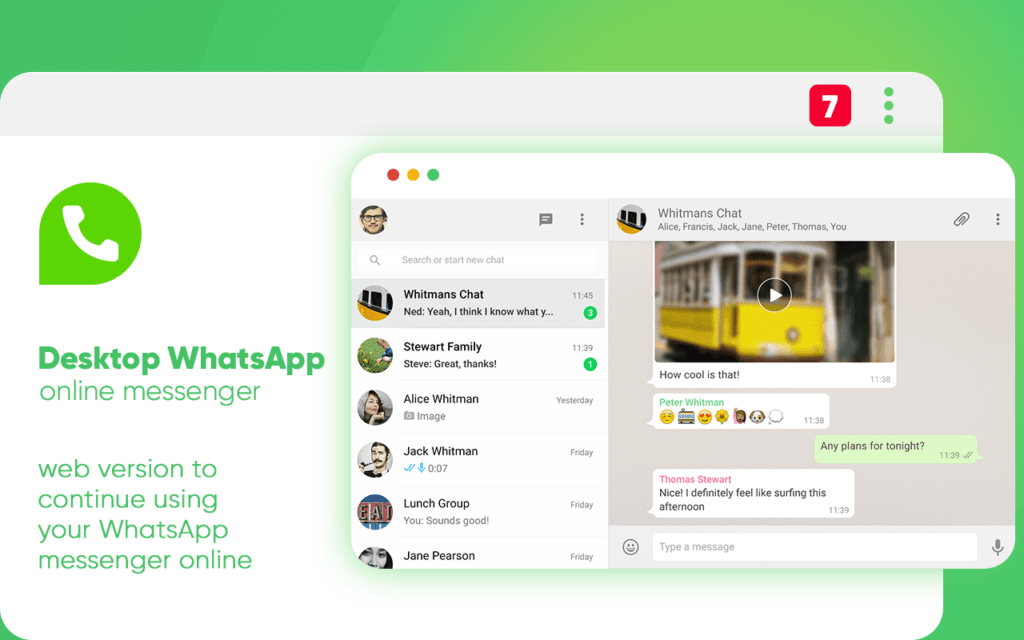
Another key aspect of WhatsApp Web is its notification system. Users receive instant notifications for new messages, ensuring that they are always updated on conversations, even when engaged in other tasks. This feature synchronizes seamlessly with the mobile app, so users are not left missing out on important communications. Furthermore, the synchronization of contacts between the mobile device and the web platform provides a comprehensive user experience. Users can easily access their contact list, enabling them to initiate chats without the need for manual input.
All these features collectively contribute to an effortless user experience on larger screens. By bridging the gap between mobile and desktop usage, WhatsApp Web empowers users to maintain their communication effectively, making it a valuable tool in modern digital interactions.
Common Issues and Troubleshooting Tips
WhatsApp Web has gained immense popularity due to its convenience, allowing users to communicate directly from their web browsers. However, users often encounter various technical issues that can hinder this experience. Understanding these common problems and their solutions can significantly streamline the usage of WhatsApp Web.
One prevalent issue is browser crashes, which can occur for several reasons, including insufficient RAM or misconfigured browser settings. To address this, users are advised to ensure that their browser is up to date and free from excessive extensions. Clearing the cache and cookies can also contribute to smoother performance. If the problem persists, trying a different browser might resolve the issue.
Another common challenge is synchronization problems, where messages do not appear on the web interface despite being accessible on the mobile app. This typically points to connectivity issues. Users should verify that both their mobile device and computer are connected to the Internet. Logging out and back into WhatsApp Web can refresh the connection and potentially rectify synchronization difficulties.
The gray screen issue is another significant concern that affects user experience. This gray screen occurs when the WhatsApp Web interface fails to load properly. A simple solution is to refresh the browser tab. If this action does not resolve the issue, users should consider restarting their browser or reviewing the network connection. Additionally, disabling VPN services and firewall settings can sometimes alleviate these loading issues.
By recognizing these issues, users can employ straightforward troubleshooting techniques that can restore functionality to WhatsApp Web. A better understanding of these common challenges enables users to navigate their communication effectively and enjoy seamless connectivity.
Safety and Privacy on WhatsApp Web
As users increasingly turn to WhatsApp Web for seamless communication, understanding the safety and privacy implications of this platform becomes paramount. While WhatsApp Web offers convenience, ensuring that your communications remain secure is crucial. One of the essential practices is to always log out after each session, especially when using shared or public computers. Failing to do so may expose your messages and personal information to unauthorized individuals.
Utilizing public computers significantly increases the risk of data breaches. These machines could have malware installed that can track your keystrokes or access your personal data without your consent. For this reason, it is advisable to limit the use of WhatsApp Web to personal devices whenever possible. Moreover, enabling two-step verification on your WhatsApp account adds an additional layer of security, making it more challenging for unauthorized users to gain access.
Awareness of data sharing between your devices is also critical. When using WhatsApp Web, your phone remains connected to the internet, facilitating real-time messaging. However, this connection can sometimes lead to unintentional information sharing, particularly if your mobile device has insufficient security measures in place. Ensure that your smartphone has a robust security solution, and regularly review the permissions granted to apps to minimize vulnerabilities.
Another critical aspect to consider is the security of your Wi-Fi connection. Using a secured network, preferably one with WPA3 protection, can significantly reduce the likelihood of cyber threats. VPN usage can also serve as an added layer of security, encrypting your internet traffic and protecting your personal information while accessing WhatsApp Web.
By adhering to these best practices, users can enjoy the functionality of WhatsApp Web while safeguarding their personal data and maintaining privacy. Regular vigilance is key to ensuring a secure communication experience.
Comparing WhatsApp Web to Other Messaging Platforms
WhatsApp Web has carved a niche for itself among various messaging platforms such as Facebook Messenger, Telegram, and Signal. Each platform offers unique features that cater to different user preferences, but WhatsApp Web stands out due to its seamless integration with the mobile app and user-friendly interface.
One of the main advantages of WhatsApp Web is its ability to synchronize conversations in real-time with the mobile application. Users can access their messages on both devices effortlessly, ensuring continuity in communication. In contrast, while Facebook Messenger also offers a web client, it does not provide the same level of simplicity in connecting messages across devices without logging in using a separate account. Telegram, on the other hand, requires users to rely on a username or phone number, which can complicate the login process for some users.
The user interface (UI) of WhatsApp Web is notable for its simplicity and straightforward design. The layout is familiar for current WhatsApp users, making it easy to navigate. In comparison, although Telegram’s web version offers a variety of features such as channels and bots, it can overwhelm new users with its complexity. Signal’s web client is limited and requires the app to be open on the phone, which can detract from its overall functionality.
Additionally, WhatsApp Web prioritizes privacy and encryption, mirroring the end-to-end encryption of its mobile app, which is a significant draw for security-conscious users. This focus on privacy positions WhatsApp Web favorably against Facebook Messenger, which has faced scrutiny regarding data sharing and privacy practices. Overall, WhatsApp Web’s integration, user-friendly interface, and commitment to privacy firmly establish it as a competitive player among messaging platforms.
Future Updates and Enhancements for WhatsApp Web
As we look ahead to the future of WhatsApp Web, it’s essential to consider current industry trends and user feedback that may influence its evolution. Over recent years, messaging platforms have seen a surge in demand for enhanced functionality, and WhatsApp Web is likely to adapt accordingly to remain competitive.
One potential area for improvement is the integration of video and voice calling capabilities directly within the web application. Users often seek seamless communication experiences and incorporating these features would address a growing demand for all-in-one communication solutions. By allowing users to initiate voice and video calls from their desktop, WhatsApp Web could significantly enhance user engagement and efficiency.
Another enhancement could involve improved multi-device support, which has been a request from users for quite some time. Currently, users must ensure that their mobile device remains connected to the internet to use WhatsApp Web effectively. Future updates might allow for independent functionality in which users can operate WhatsApp Web without reliance on their smartphone, providing greater flexibility and user autonomy.
Additionally, the incorporation of advanced security features is paramount as online privacy concerns rise. Implementing end-to-end encryption for web sessions or introducing two-factor authentication specifically for WhatsApp Web can bolster user trust and safety, which is particularly crucial for businesses utilizing the platform for customer communication.
User experience could also be enhanced through the introduction of customizable themes and layouts, giving users the option to tailor their WhatsApp Web interface to their personal preferences. This would not only make the platform more visually appealing but also more aligned with individual user needs.
In conclusion, as WhatsApp Web continues to adapt to user needs and technological advancements, the potential for new features and enhancements remains vast. By addressing user feedback and focusing on areas such as communication capabilities, device independence, security, and customization, WhatsApp Web can strive to provide an even more comprehensive and engaging communication platform.






