Introduction to Web WhatsApp
Web WhatsApp represents a significant advancement in mobile communication, allowing users to connect through a browser-based extension of the widely popular WhatsApp mobile application. This feature was introduced to provide a seamless experience for users who wish to access their messages on larger screens, thus enhancing the overall communication experience. By employing a simple interface, WhatsApp Web caters to the growing need for flexibility in messaging across various devices.
To begin using WhatsApp Web, one must first ensure that the mobile application is installed and functioning on their smartphone. Once set up, users can access their messages from any web browser simply by visiting the WhatsApp Web site. This connection is established through a QR code scanning process, linking the web interface to the mobile application securely. The synchronization between the two platforms means that any action taken in one—be it sending messages, archiving conversations, or adding multimedia content—immediately reflects on the other, fostering a cohesive communication experience.
The advantage of WhatsApp Web is particularly evident for professionals and multitaskers who prefer to communicate using a computer. The larger display makes it easier to draft longer messages, share files, and engage in group discussions without the interruptions that come with switching between a mobile device and a computer. Furthermore, it allows users to manage their conversations conveniently, leading to more productive interactions. Overall, WhatsApp Web enhances the versatility and efficiency of communication in today’s fast-paced digital environment.
Seamless Synchronization Between Devices
The integration of WhatsApp Web and Desktop with the mobile app provides users with remarkable convenience by ensuring seamless synchronization of messages across devices. This feature allows individuals to engage in conversations without interruptions, whether they are using a smartphone, tablet, or computer. As users initiate a chat on their mobile device, all messages, images, and notifications are automatically updated in real-time on the web or desktop interface.
WhatsApp achieves this synchronization through a robust connection established between the mobile app and the web or desktop version. When a user scans the QR code displayed on their computer with their smartphone, a secure link is created, allowing both devices to communicate effectively. This connection enables the immediate reflection of communications across platforms, so when a message is sent or received on one device, it appears instantaneously on the other. This capability is especially valuable in professional settings, where timely communication is paramount.
Additionally, users benefit from enhanced multitasking capabilities. For instance, while working on a project on the computer, one can easily send or receive WhatsApp messages without switching between applications or devices. This fosters greater productivity as users can manage their personal and professional communications efficiently. The intuitive design further supports this seamless experience, providing easy navigation and accessibility to messages, contacts, and media files. In summary, the synchronicity between WhatsApp’s platforms represents a significant advancement that empowers users to stay connected effortlessly, enhancing their overall communication experience.
Setting Up WhatsApp Web and Desktop
Setting up WhatsApp Web and the desktop application is a straightforward process that enhances your communication experience. To begin, ensure that you have the WhatsApp application installed on your smartphone. Once this is confirmed, follow these steps to access WhatsApp on your computer.
First, open your preferred web browser and navigate to the official WhatsApp Web page at web.whatsapp.com. Here, you will see a QR code displayed prominently. Next, open WhatsApp on your mobile device, and tap on the three dots (for Android) or go to the Settings tab (for iOS) to select “Linked Devices.” Then, choose “Link a Device,” which will prompt your smartphone camera to activate.
Now, position your smartphone to scan the QR code displayed on your computer screen. Ensure that the code is centered and clearly visible within the scanning frame. Upon successful scanning, your WhatsApp messages will populate on your desktop, allowing you to chat seamlessly. It is important to keep your mobile device connected to the internet during this process, as WhatsApp Web works as an extension of your phone.
If you encounter any issues while setting up Web WhatsApp, ensure that both your smartphone and computer are connected to stable Wi-Fi networks. Sometimes, clearing the browser cache or choosing a different web browser may resolve any persistent loading issues. Additionally, ensure that your smartphone is running the latest version of WhatsApp to avoid compatibility problems.
For users interested in the desktop application, you can download it from the official WhatsApp website. Installation is user-friendly, and once installed, the process mirrors that of WhatsApp Web by scanning the QR code. This setup process enhances your productivity, allowing for efficient communication without the need for your smartphone.
Features of WhatsApp Web
WhatsApp Web is a versatile extension of the mobile application that provides users with a seamless messaging experience directly from their desktop or laptop. One of the primary features is the ability to send and receive messages in real time, mirroring the functionality of the mobile app. Users can easily engage in conversations with their contacts, making communication efficient and straightforward.
Another notable feature is the capability to share files, including photos, videos, documents, and audio messages. This function not only enhances convenience but also allows users to quickly send important materials without having to switch devices. Users can simply drag and drop files or use the attachment icon, which streamlines the sharing process. Additionally, the application supports multiple file formats, empowering users to share a wide array of content types, thus enhancing collaborative efforts.
WhatsApp Web also enables users to view status updates posted by their contacts. This feature allows users to keep track of their friends’ activities and updates, adding a layer of social interaction beyond just messaging. Users can easily click on the status tab and view updates shared by their contacts, thus staying connected and informed.
Moreover, WhatsApp Web maintains the security and privacy that users expect from WhatsApp. Messages and shared files are encrypted, ensuring that communication remains confidential. Users can make use of additional desktop shortcuts and notifications, further improving the user experience by providing instant access to updates without having to constantly check their devices. Overall, these features significantly enhance user engagement and convenience, making WhatsApp Web an invaluable tool for both personal and professional communication.
Features of WhatsApp Desktop
WhatsApp Desktop presents a range of features that not only enhance productivity but also improve the user experience compared to the web version. One of the standout features is the integration of keyboard shortcuts, enabling users to navigate the application efficiently. These shortcuts, including commands for accessing chats, searching messages, and downloading media, significantly reduce the time spent on common tasks. This functionality is particularly beneficial for users managing multiple conversations simultaneously, making communication more streamlined.
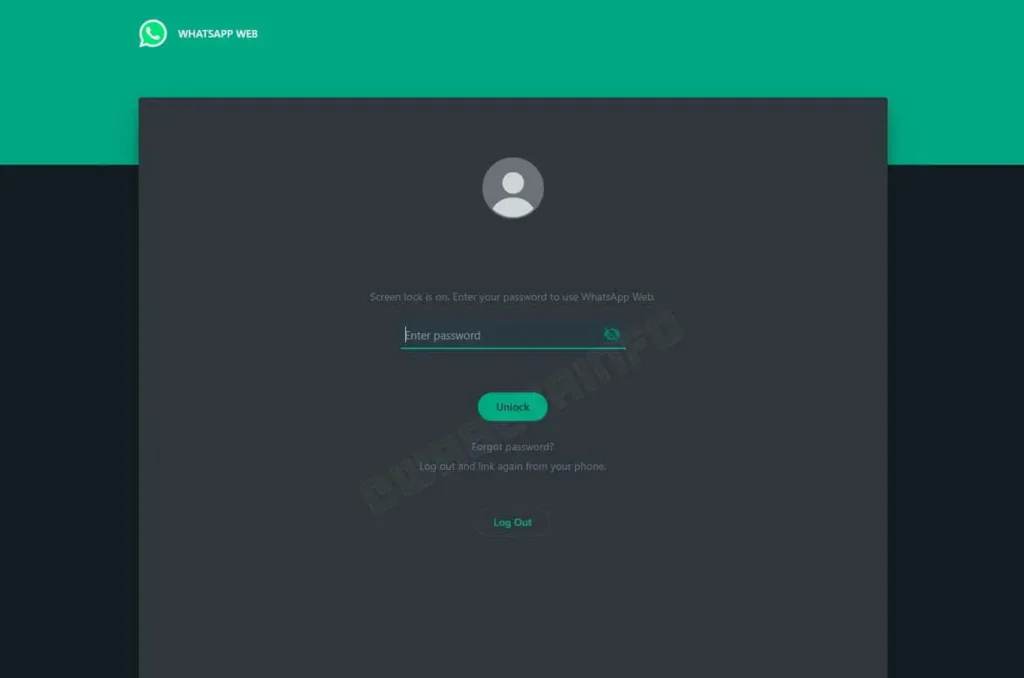
Another essential feature of WhatsApp Desktop is the notifications system. Users can receive real-time notifications directly on their desktop, ensuring that they are always updated on new messages or calls. This feature is customizable, allowing users to adjust notification settings according to their preferences, thus minimizing distractions and enhancing focus during work hours. This capability indicates that the desktop version aims to provide a more focused and less interrupted communication environment, catering to professional needs.
Multi-window support is another innovative feature that sets WhatsApp Desktop apart from its web counterpart. Users can easily open multiple chats in separate windows, facilitating more straightforward multi-tasking. This is particularly useful for individuals handling various customer inquiries, project teams, or group discussions. By allowing users to switch between conversations without losing track, productivity is notably increased. Additionally, the desktop application supports features like drag-and-drop for file sharing and visually enabled audio/video calls, thereby increasing user engagement during communication.
Overall, these unique features of WhatsApp Desktop combine to create a powerful tool for effective communication. The optimized workflow, coupled with the enhanced user interface, empowers users to communicate more efficiently, making it an essential application for both personal and professional use.
Security and Privacy Considerations
Web WhatsApp and Desktop are designed with a focus on maintaining user security and privacy throughout communication. Both platforms utilize end-to-end encryption, ensuring that messages sent and received are only accessible to the intended recipients. This means that even if data is intercepted during transmission, it remains encrypted and unreadable to unauthorized parties. The rigorous encryption protocols employed by WhatsApp create a fortified barrier against potential data breaches, making it a reliable choice for users concerned about safeguarding their conversations.
In addition to encryption, WhatsApp also incorporates robust account authentication to bolster user security. When accessing WhatsApp Web or Desktop, users must link their accounts by scanning a QR code with their mobile device. This process helps to verify that the person using the desktop application is indeed the owner of the associated WhatsApp account. Furthermore, users can improve security measures by enabling two-step verification on their accounts, providing an extra layer of protection against unauthorized access.
Despite these comprehensive security features, users should remain vigilant about maintaining their privacy while using WhatsApp Web and Desktop. To ensure a secure experience, individuals should log out of their sessions when they are finished, especially on shared or public computers. Additionally, users are encouraged to regularly review their privacy settings within the mobile application, adjusting who can see their last seen, profile photo, and status updates. By actively managing these settings, users can take control of their privacy and enhance their overall security while communicating through WhatsApp.
In conclusion, understanding the security and privacy considerations of WhatsApp Web and Desktop is essential for users who wish to safeguard their communication. By leveraging the platform’s encryption features and adhering to best practices, users can enjoy a secure messaging experience without compromising their personal information.
Why Choose WhatsApp Web and Desktop for Your Communication Needs
WhatsApp Web and Desktop have emerged as formidable tools for communication, providing users with a host of advantages when compared to traditional messaging platforms. One of the primary benefits of utilizing these interfaces is the seamless integration with mobile devices. Users can easily access their messages directly on their computers, allowing for a fluid transition between devices. This eliminates the need to switch back and forth between mobile and desktop, streamlining daily communication tasks.
Another significant advantage is the enhanced productivity that WhatsApp Web and Desktop offer, particularly for professional communication. The larger screen real estate allows for more efficient multitasking, as users can interact with other applications while participating in conversations simultaneously. For businesses, this functionality can be crucial, enabling teams to collaborate more effectively without the distractions found on mobile devices. The ability to type using a full keyboard further enhances the speed and clarity of messaging, facilitating faster exchanges of information.
Moreover, WhatsApp Web and Desktop maintain the end-to-end encryption that has established WhatsApp as a secure communication platform. This feature ensures that all messages remain private, making it a reliable choice for both personal and sensitive professional discussions. The platforms also support multimedia sharing, allowing users to send files, images, and videos effortlessly, which is essential for comprehensive communication. As remote work continues to rise, the convenience of accessing WhatsApp from a desktop browser or application cannot be overstated.
In summary, the advantages of choosing WhatsApp Web and Desktop stem from their ability to enhance productivity through seamless integration, secure communication, and efficient management of multimedia content, making them indispensable tools for everyday communication.
Common Issues and Troubleshooting Tips
While using WhatsApp Web and Desktop, users may encounter various issues that can impede their communication experience. Familiarity with these common challenges and their respective troubleshooting steps can help maintain smooth usage. One prevalent issue is connectivity problems. Users may find themselves unable to connect WhatsApp Web to their mobile devices, typically due to unstable internet connections. Ensure that both the computer and smartphone have a stable and strong Wi-Fi connection. Restarting the router or switching to a different network may also alleviate connectivity issues.
Another frequent issue involves notifications. Some users report that they do not receive notifications on WhatsApp Desktop. This can often be attributed to browser settings or notification permissions. To address this, users should check their system settings to ensure that notifications are enabled for WhatsApp. Additionally, inspecting the browser settings and ensuring that the site is allowed to send notifications is essential for a smooth experience.
Log-in issues also present a common frustration. Users may struggle to scan the QR code or receive error messages. In such cases, it is valuable to confirm that the mobile app is updated to the latest version. Moreover, closing and reopening the app can resolve minor glitches. Clearing the browser cache may also provide a fresh start and resolve potential issues that arise from outdated data.
Finally, users might experience unexpected logouts. This can happen for several reasons, such as inactivity or network interruptions. Regularly refreshing the connection and remaining engaged with the platform can minimize unintentional logouts. If problems persist, uninstalling and reinstalling the application on either device may resolve deeper issues related to the software itself.
Conclusion and Final Thoughts
WhatsApp Web and Desktop provide significant advantages for users seeking to enhance their communication experience. By allowing access to the platform through various devices, these tools bridge the gap between mobile and computer communications, enabling seamless interactions. Users can enjoy the convenience of typing on a full-sized keyboard, which is especially beneficial for those engaged in lengthy discussions or professional correspondence. Additionally, the ability to manage chats and media directly from a computer screen increases overall productivity.
Moreover, WhatsApp Web and Desktop facilitate smoother multitasking, as users can respond to messages while conveniently navigating other tasks on their computers. This integration reduces the need to constantly switch back and forth between devices, streamlining the overall workflow. The use of these applications also supports organizational skills, allowing users to manage multiple chats simultaneously, and ensuring important conversations are never missed.
In a world where effective communication is paramount, leveraging the capabilities of WhatsApp Web and Desktop can transform the way individuals connect with one another. This approach not only promotes better collaboration among team members but also fosters personal relationships through consistent and timely interactions. As individuals increasingly adopt hybrid working styles, utilizing these platforms can provide the necessary flexibility to stay connected—whether at home or in the office.
In summary, embracing WhatsApp Web and Desktop serves as a powerful means to unlock enhanced communication experiences. By streamlining conversations and improving accessibility, users can harness the full potential of this widely used messaging service. As technology continues to evolve, utilizing these innovative tools will undoubtedly lead to a more effective and efficient way of communicating.






