Introduction to WhatsApp Web
WhatsApp Web is a browser-based extension of the popular mobile messaging application, WhatsApp. This platform allows users to synchronize their existing WhatsApp accounts on a desktop or laptop, enabling them to access chats and communicate conveniently from a larger screen. The purpose of WhatsApp Web is to enhance user experience by providing a seamless connection between mobile devices and desktop environments, ultimately facilitating more efficient communication.
With WhatsApp Web, users can send and receive messages, share files, and manage their conversations directly from their computers. This feature is particularly beneficial for individuals who spend a significant amount of time working at their desks, as it allows for easy multitasking. Users can quickly respond to messages while engaging in other tasks, making their workflow more productive.
The setup process for WhatsApp Web is straightforward. Users need to open the web application while connecting it to their mobile WhatsApp account by scanning a QR code displayed on the browser. Once paired, all chat history and contacts become accessible on the computer platform. This functionality ensures that important conversations are never missed, regardless of the device being used.
Moreover, WhatsApp Web extends the functionality of the mobile app by enabling additional features conducive to desktop usage, such as keyboard shortcuts and the ability to upload larger media files. As communication continues to evolve, having the option to communicate via WhatsApp Web not only caters to the growing demand for flexibility but also reinforces the platform’s role in maintaining relationships and fostering accessibility among users.
How to Set Up WhatsApp Web
Setting up WhatsApp Web is a straightforward process that allows users to access their WhatsApp messages directly from a computer. To begin, ensure that you meet the necessary requirements. First and foremost, you need a stable internet connection on both your smartphone and computer. It is also vital to have the latest version of the WhatsApp mobile app installed on your smartphone, which is available for both Android and iOS devices. Furthermore, make sure to use a compatible web browser such as Google Chrome, Mozilla Firefox, Safari, or Microsoft Edge for an optimal experience.
To initiate the setup process, open your preferred browser on your computer and navigate to the WhatsApp Web page by entering the URL: web.whatsapp.com. Upon loading the page, you will see a QR code displayed on your screen. Next, take your smartphone and open the WhatsApp application. Tap on the three-dot menu icon found in the top right corner of the screen on Android or the bottom right corner on iOS, and select “Linked Devices.”
Now, tap on the “Link a Device” option, and a camera view will open to scan the QR code that appears on your computer screen. Align your smartphone’s camera with the QR code. Once scanned successfully, your WhatsApp account will be linked to the computer, and your messages will begin to sync instantly. It is crucial to keep your smartphone connected to the internet, as WhatsApp Web functions as an extension of your mobile device, mirroring your chats in real time.
Once set up, you can seamlessly send and receive messages, manage contacts, and enjoy all the functionalities of WhatsApp on your computer. By following these steps, users can maximize their communication with WhatsApp Web, streamlining their messaging experience across devices.
Features of WhatsApp Web
WhatsApp Web is designed to mirror the functionalities of the mobile application, thus providing a seamless experience for users. One of the core features is the ability to send and receive messages directly from your desktop or laptop. This integration ensures that conversations remain uninterrupted, allowing users to easily switch between the mobile and web interfaces without losing any context.
In addition to standard messaging, WhatsApp Web allows for file sharing, enhancing productivity and collaboration. Users can share documents, images, videos, and other files with ease, making it a valuable tool for teamwork and communication. This feature is particularly beneficial for those who frequently work with documents, as files can be dragged and dropped directly into the chat window, ensuring quick and efficient sharing.
Another aspect that enhances user interaction is the inclusion of emojis and GIFs. WhatsApp Web enables users to inject a bit of fun and expressiveness into their conversations. The accessible emoji panel allows for easy browsing, while GIF support lets users select from a vast library, helping convey emotions and reactions in a more vivid manner.
Organization of chats is another critical feature of WhatsApp Web. The platform allows users to search through messages, making it easy to find previous conversations or specific information. This search functionality can significantly improve communication efficiency, especially in complex discussions that span multiple messages.
Overall, the features of WhatsApp Web work synergistically to boost communication and productivity. By bridging mobile and desktop capabilities, users can interact effortlessly, manage chats efficiently, and maintain an engaging communication style, making it an indispensable tool for both personal and professional use.
Benefits of Using WhatsApp Web
WhatsApp Web offers numerous advantages over the traditional mobile application, enhancing the overall user experience significantly. One of the primary benefits is the ease of typing. Utilizing a physical keyboard allows for faster and more comfortable typing, especially for lengthy messages or work-related communications. This is particularly beneficial for professionals who engage in frequent conversations and need to convey their thoughts clearly and efficiently.
Furthermore, WhatsApp Web provides improved visibility through larger screens, which facilitates a more comprehensive view of chats and media. Users can easily navigate through multiple conversations without squinting at smaller mobile screens. This increased visibility is not just advantageous for reading messages but also for sharing files and images, where a larger display can enhance the user’s ability to review and select the right content promptly.
An additional feature of WhatsApp Web is its capability to enhance multitasking. Users can manage multiple applications while continuing their conversations, which is particularly useful in a work environment. For instance, one can simultaneously access documents, conduct research, or handle other tasks without having to switch back and forth between applications, thereby improving workflow efficiency. This is crucial in today’s fast-paced work culture, where the ability to juggle various responsibilities can lead to higher productivity.
Moreover, WhatsApp Web allows users to send and receive messages seamlessly, ensuring that important conversations are never missed. Notifications appear directly on the computer, aiding in timely responses. Overall, switching to WhatsApp Web can greatly streamline communication processes, making it an invaluable tool for both personal and professional use while optimizing the experience through its various features.
Common Issues with WhatsApp Web and Their Solutions
WhatsApp Web has become an integral tool for many users looking to enhance their communication experience. However, like any digital platform, it may present certain challenges. Below we outline some common issues users may encounter while utilizing WhatsApp Web along with practical solutions to resolve them.
One frequent dilemma is connectivity issues, which often manifest as a failure to establish a connection between the mobile app and the web interface. To troubleshoot this problem, ensure that your mobile device has an active internet connection. Switching from Wi-Fi to mobile data, or vice versa, may help re-establish connectivity. Additionally, both the mobile app and the web browser require stable connections, so it may be worthwhile to restart your router or modem to improve signal strength.
Another common problem users face is syncing delays. This issue may arise when your messages do not appear instantly on WhatsApp Web. In such cases, it is essential to refresh the web page to force a sync. Also, make sure that your mobile device remains unlocked and connected to the internet; otherwise, the syncing process can be interrupted. Checking for updates to the WhatsApp mobile application is also advisable, as outdated versions may hinder proper functionality.
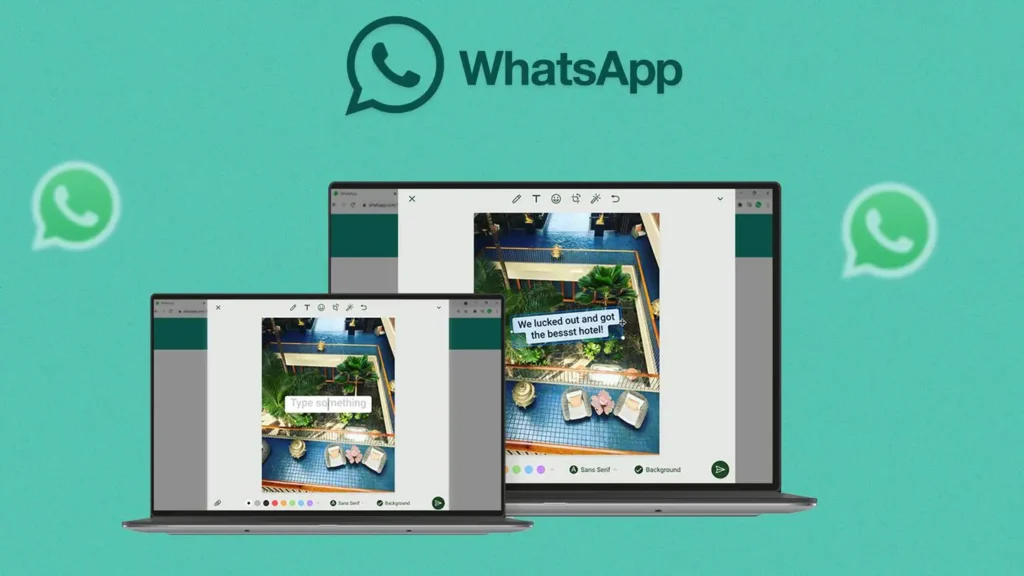
Browser compatibility can further complicate the user experience on WhatsApp Web. Certain features may not work properly on outdated browsers. For optimal performance, using updated versions of popular browsers such as Chrome, Firefox, or Safari is recommended. Clearing cache and cookies can also resolve many issues related to browser performance. If problems persist, consider switching to a different browser to see if that rectifies the situation.
By addressing these common issues with practical troubleshooting methods, users can maximize their communication through WhatsApp Web and enjoy a seamless messaging experience.
Security and Privacy on WhatsApp Web
Utilizing WhatsApp Web provides a convenient way to manage communications directly from a desktop. However, with that convenience comes the necessity of understanding and maintaining security and privacy. One of the fundamental practices to ensure safety is logging out after each use, especially if the device is shared or used in public spaces. This simple action prevents unauthorized access to your WhatsApp account, safeguarding your personal information and conversations from prying eyes.
Using public computers poses additional risks. Devices in libraries, cafes, or internet lounges may harbor malware or spyware, which can capture sensitive information. When utilizing WhatsApp Web in such environments, it is crucial to be aware of these potential threats. Ideally, one should refrain from accessing personal accounts from public computers and instead limit user interactions to trusted devices to mitigate security risks.
Moreover, enhancing your privacy while using WhatsApp Web can be achieved through various measures. Firstly, enabling two-step verification on your WhatsApp account adds an extra layer of protection, ensuring that even if someone gains access to your QR code, they would still require a second form of identification to log in. Additionally, routinely reviewing your active sessions can help you to identify any unauthorized devices that may have connected to your account. Should you notice an unfamiliar session, it is advisable to log out from the WhatsApp Web interface immediately.
In summary, while WhatsApp Web offers impressive functionality for streamlined communication, users must remain vigilant regarding their security and privacy. By logging out after each session, avoiding public computers, and utilizing available security features, individuals can significantly reduce their risks while enjoying a seamless messaging experience.
WhatsApp Web vs. Other Communication Platforms
In the evolving landscape of digital communication, several platforms offer diverse features tailored to user needs. Among these, WhatsApp Web stands out due to its integration with the WhatsApp mobile app, providing a seamless experience for users who prefer working from their computers. While platforms like Telegram, Slack, and Microsoft Teams present their own set of advantages, comparing their functionalities reveals what makes WhatsApp Web particularly appealing.
One of the primary strengths of WhatsApp Web is its user-friendly interface. Users can easily navigate through chats, send files, and engage in voice or video calls without needing to familiarize themselves with complex settings. In contrast, platforms like Slack may have a steeper learning curve, particularly for new users who need to grasp multiple channels and integrations. WhatsApp’s focus on ease of use allows it to appeal to a broader audience, including those with limited technical expertise.
Another notable feature of WhatsApp Web is its chat synchronization with the mobile app. This functionality enables users to start conversations on their phones and continue them on their desktops without interruption. While alternatives like Microsoft Teams offer strong collaborative tools, they often prioritize business communication, which may not suit all users. Conversely, WhatsApp Web maintains its roots in personal messaging, making it a familiar space for casual conversations, yet efficient enough for professional exchanges.
Moreover, WhatsApp Web provides end-to-end encryption for messages, ensuring that users can communicate securely. This level of privacy is critical in today’s digital age, yet may not be uniformly available in all communication platforms. Ultimately, while each service has its strengths and targeted audiences, WhatsApp Web distinctly combines convenience, security, and simplicity, making it a valuable choice for users seeking comprehensive communication solutions.
User Tips for Getting the Most Out of WhatsApp Web
WhatsApp Web allows users to extend the functionality of the mobile app to their desktop or laptop, offering a more versatile communication experience. To optimize your interactions, consider implementing the following tips and tricks that can enhance productivity and streamline your communication.
Firstly, familiarize yourself with keyboard shortcuts available on WhatsApp Web. These shortcuts can significantly speed up your messaging experience. For example, using “Ctrl + N” allows you to start a new chat quickly, while “Ctrl + Shift + ]” moves you to the next chat. Incorporating these shortcuts into your daily usage can reduce the time spent navigating and increase your efficiency.
Another useful aspect to customize is your notification settings. WhatsApp Web allows users to choose when and how they receive notifications. By adjusting these settings, you can minimize distractions while still staying informed about important messages. Navigate to the settings menu by clicking on the three dots, and select “Notifications.” Here, you can enable or mute notifications for specific chats, allowing you to maintain focus on your priorities.
Furthermore, managing your chats effectively is essential. You can use the “Star” feature to highlight important messages that you may want to refer back to later. Starring a message can serve as a reminder for essential tasks or information, making it easier to locate relevant conversations when needed. Additionally, archiving less important chats can help keep your main chat interface uncluttered, focusing your attention on ongoing conversations.
Utilizing the file sharing feature on WhatsApp Web is also critical for improving collaboration. By dragging and dropping files directly into the chat window, users can share documents, images, and videos swiftly. This functionality enhances teamwork, especially when multiple participants are involved.
By incorporating these strategies into your daily WhatsApp Web routine, you can maximize your communication efficiency, leading to a more productive online experience.
Conclusion: Embrace the Convenience of WhatsApp Web
In today’s fast-paced digital environment, effective communication is paramount, and WhatsApp Web offers a seamless solution. This platform extends the capabilities of the popular messaging app, allowing users to connect with their contacts directly from their desktops. The convenience of accessing messages on a larger screen, coupled with the ease of typing using a full-sized keyboard, significantly enhances user experience.
One of the primary benefits of WhatsApp Web is the synchronization of messages across devices. Users can initiate conversations on their mobile devices and continue them on their computers without missing a beat. This continuity fosters greater efficiency, particularly for professionals who juggle multiple tasks and require immediate access to their messaging platform. Additionally, features such as file sharing and group chats are streamlined, making it an advantageous tool for collaboration and teamwork.
Moreover, WhatsApp Web enables users to maintain their personal contacts without the need for constant mobile device usage. It reassures users that they can engage in conversations while managing other desktop tasks, thereby promoting a balanced workflow. The ability to organize chats and access message history easily further supports this idea, ensuring that important information is readily available at all times.
As users explore the various features of WhatsApp Web, they will find themselves more inclined to integrate this platform into their daily communication routines. By embracing the convenience offered by WhatsApp Web, both personal and professional interactions can become more fluid and effective. Ultimately, the transition to utilizing this tool can represent a significant step toward maximizing communication capabilities in a digital age.






